Following are the changes in this release:
There will be an update to the Caregiver Mobile App & Agency Mobile App with this release. The version of the Caregiver App will be 2.43 (code push 1.0). The Agency App will be on 2.11 (Code push 1.0).
Users will now be able to adjust the daily schedule time in minutes if a change needs to be made on the current schedule & it will impact the other schedules that follow.
>Admin and Agency users will be able to adjust the time on the schedule from the Schedule Calendar -> bulk edit window by clicking on the adjust time checkbox. Once the checkbox is checked, the users will then enter the time in minutes to adjust the time of selected schedules. This feature will allow the users to adjust the time on the schedule if, for example, the caregiver is running late on the first schedule & his next set of schedules get impacted by the delay.
Users will only add in the time on the bulk edit window for the selected schedules in order to change the start time & end time on the selected schedules. The remaining functionality shall be the same on the window as it is currently.
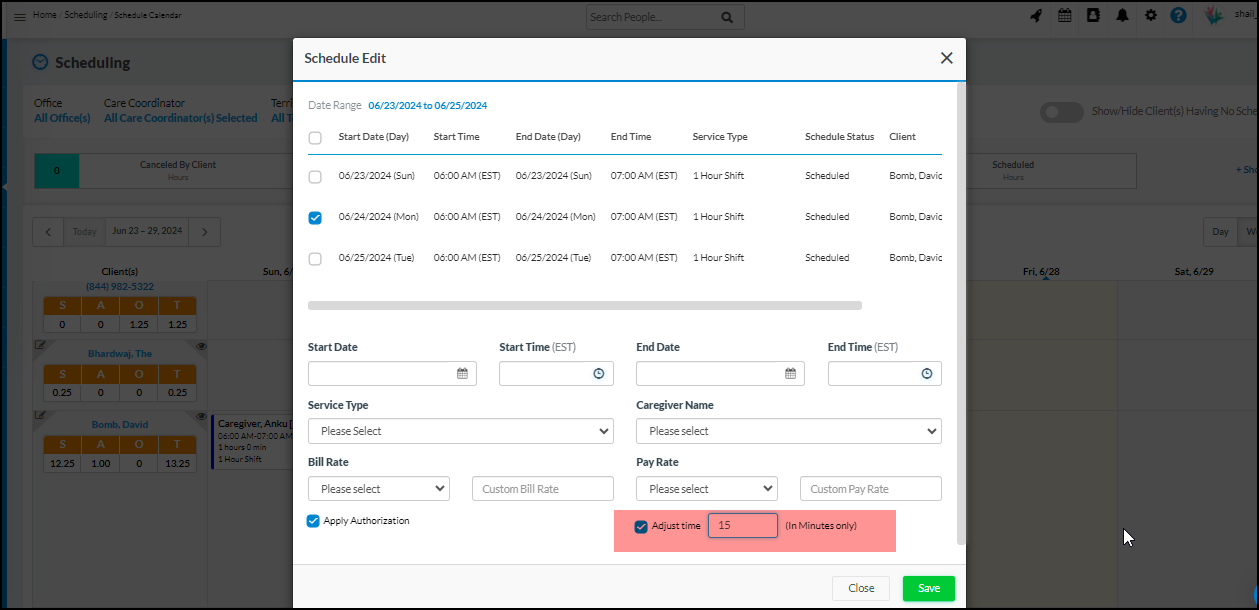
Users will now be able to retro fit the schedules by doing clock-in/clock-out on any previous shift while being in the current date.
Caregivers will be able to perform clock-in/clock-out on any shift only when the setting is turned on. Under office settings, a new setting is being introduced “Allow caregivers to Clock-in/clock-out on previous shifts“. Once this setting is turned on, users will be given a disclaimer message & only when the disclaimer message is accepted, the feature will be turned on. Once the setting is turned on, users will be able to select the caregivers from the list whom they wish to allow to adjust the schedules to the previous date/time.

Once the setting is turned on & caregiver(s) selected, caregivers on the Caregiver Mobile App & Caregiver Portal will be able to pick any shift to perform clock-in/clock-out on the selected schedule. Please note only the threshold setting will be bypassed; however, all the other settings related to Radius & schedule-related shall be applicable on the schedule. All the existing functionality related to schedules will remain the same.
The caregiver will still have to be at the client’s location to perform clock-in/clock-out on any shift.
On click of the clock-in button, the caregiver will be shown the clock-in date time as the schedule date time along with the date time picker if they wish to make any changes. This will be for the previous shifts.
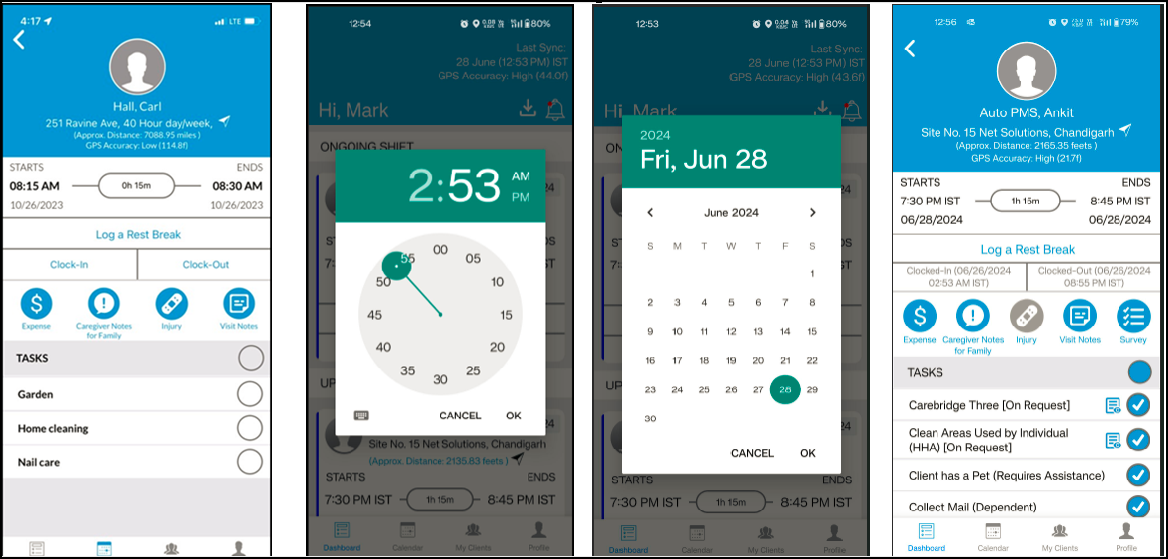
Please note that this feature will not be applicable on Ad hoc schedules are they are created on the fly only. Also, this feature will be available in both online & offline mode on the Caregiver mobile app.
n.b. agencies enable and use features at their own risk. Agencies are responsible for their own compliance to local regulatory and compliance requirements.
The agencies will now be able to accommodate 8000 characters in the comment field pop up that gets displayed on click of the clock -in/clock out button. This change has been made on the agency portal and agency app as well. This update is also available on the add clock in/ clock out provision on the dashboard.
Also, the columns “clock -in Notes”, and “Clock Out Notes” in the report Clock-In and Clock-Out Details with Notes have been updated accordingly.
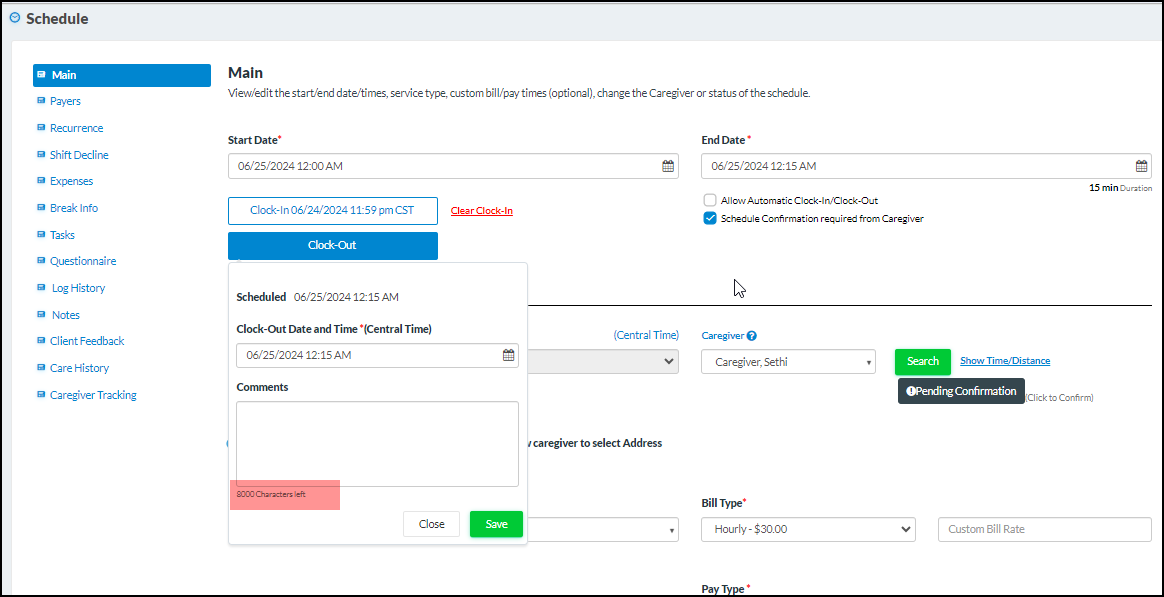
Users will now be able to multi select the client type in this existing report in order get the data set as per their requirements.
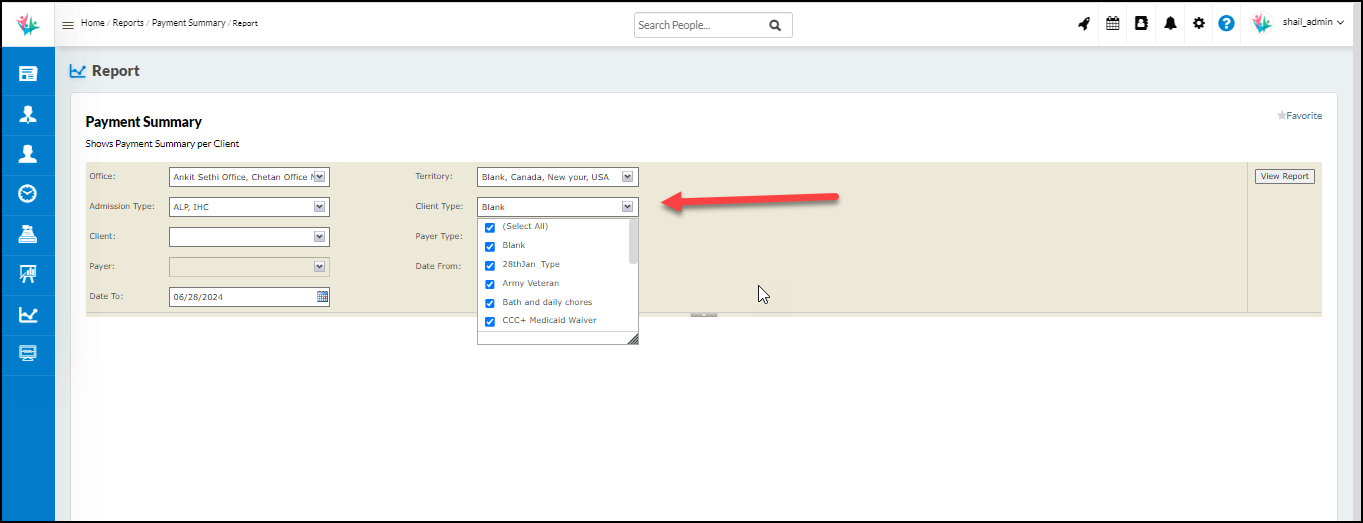
You now have the ability to access the records in the Accounting report titled “Client Invoice Outstanding,” utilizing filters for both Payer type and Payer. These filters are multi-select and the Payer filter will be dependent on the selection of the Office as well as the Payer type filters. You can also view the Payer Type in the report results with the addition of the Payer Type column to the report’s search results.
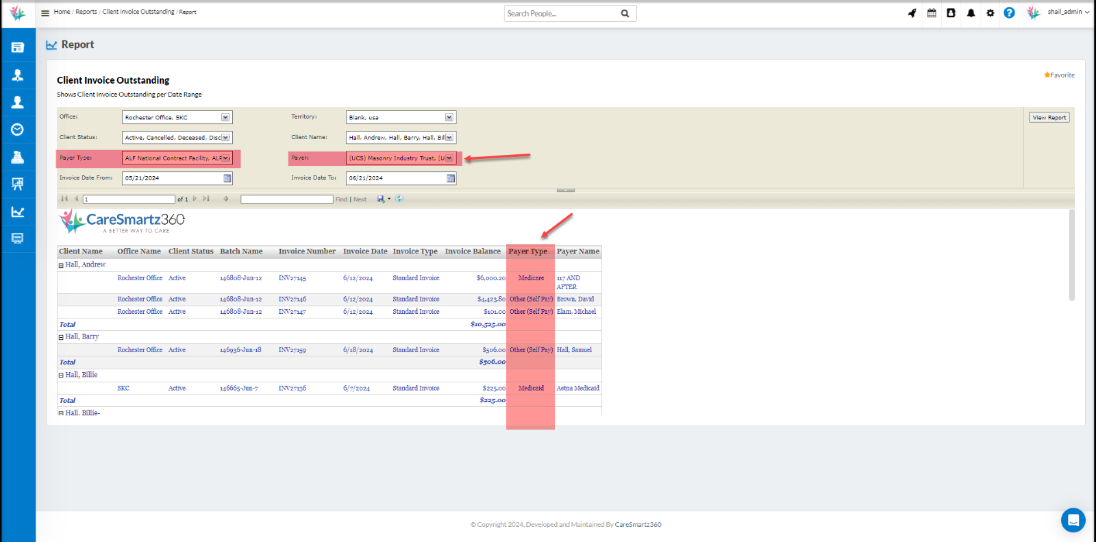
The Accounting report Invoice History All Details is now coming up with the Additional filters for Office, Payer Type, and Payer which consist of multi-select and the Payer filter is dependent on the Office, and Payer Type. With these updates, we are also introducing the Office column, Payer Type, and Payer Name column in the search results for the report.
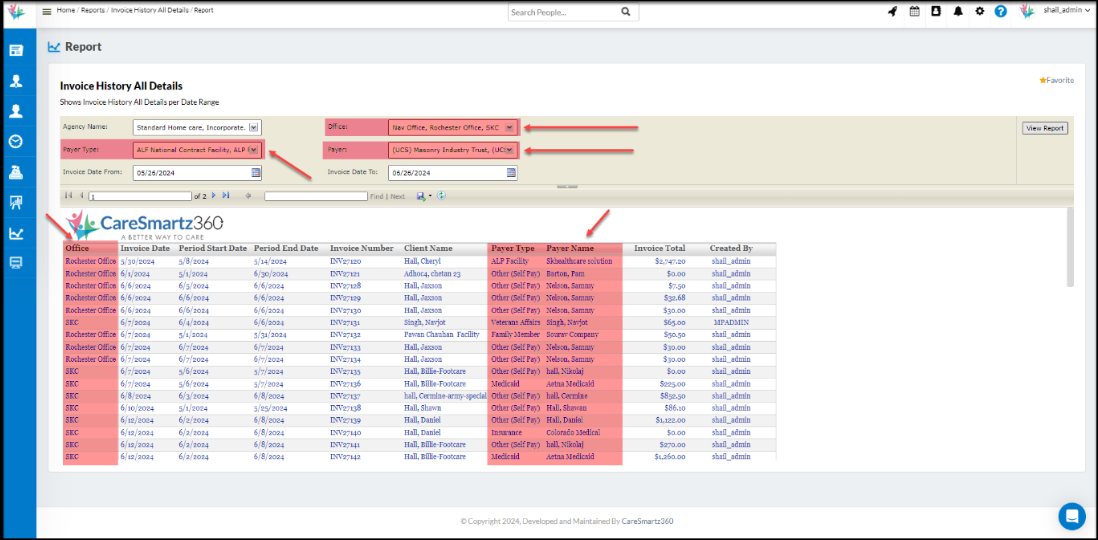
The Scheduling report “Caregiver Schedules by Service date” is now available with the feature to view the Number of Caregivers with or without schedules. This report consists of two new filters first is for the Caregiver status and the other one is for viewing the caregiver with or without schedules.
There is an addition of the two rows in the report result that indicates the number of caregivers with/without schedules.
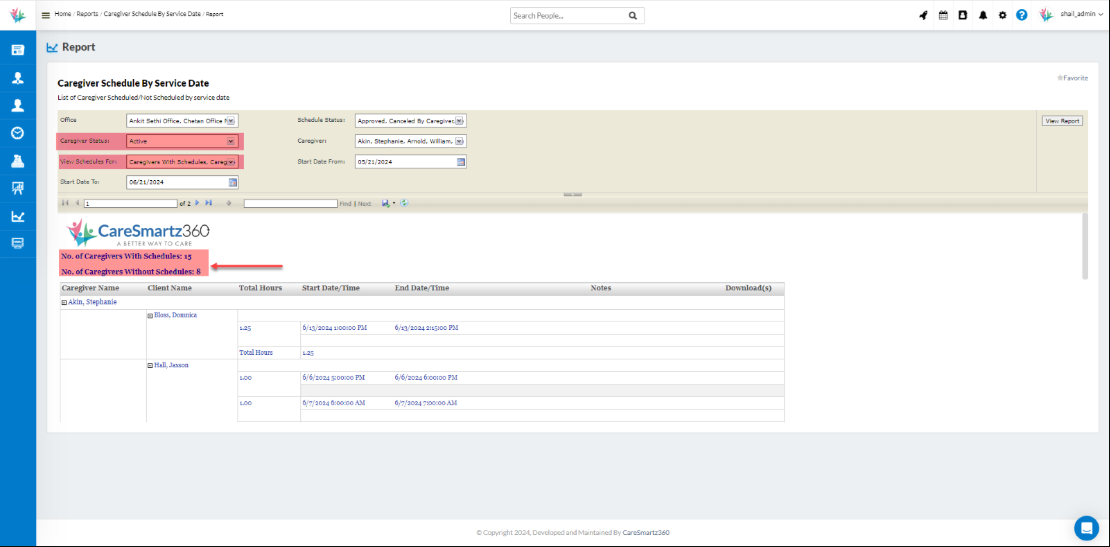
The Weekly Care Summary report now includes an Audio Signature link if it was captured during the client visit. The Audio Signature link appears in the client signature section of the report only when the Audio Signature is captured exclusively. If the client’s written signature is captured, or both types of signatures are captured, or no signature is captured during the visit, the Audio Signature link is not included. In cases where both types of signatures are captured, only the normal signature is displayed on the report.
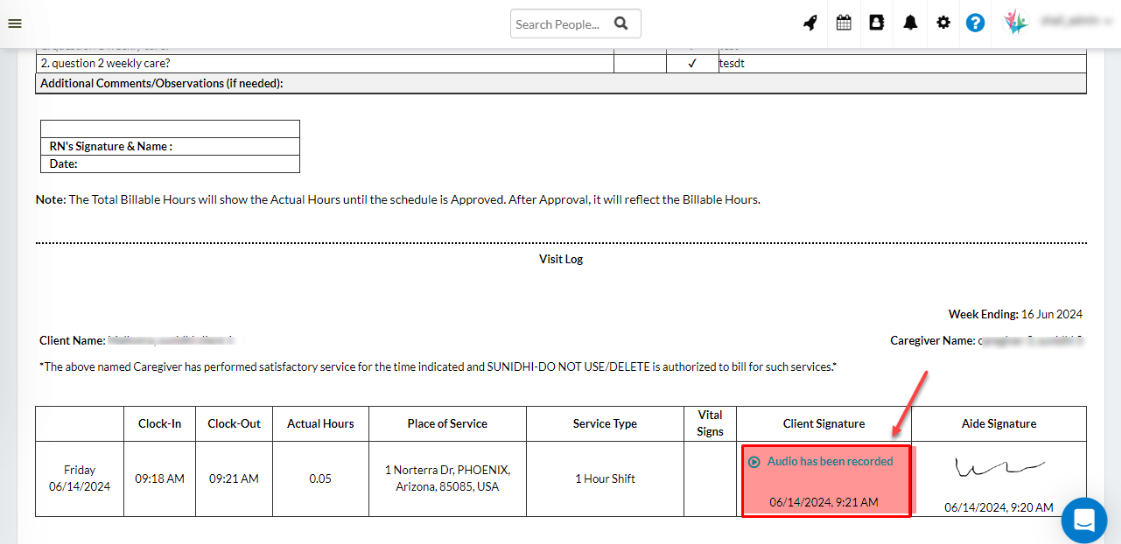
If the audio signature is captured from the client for the visit, this is also indicated over the Weekly Care Summary export under the reports and Questionnaire tab of the visit.
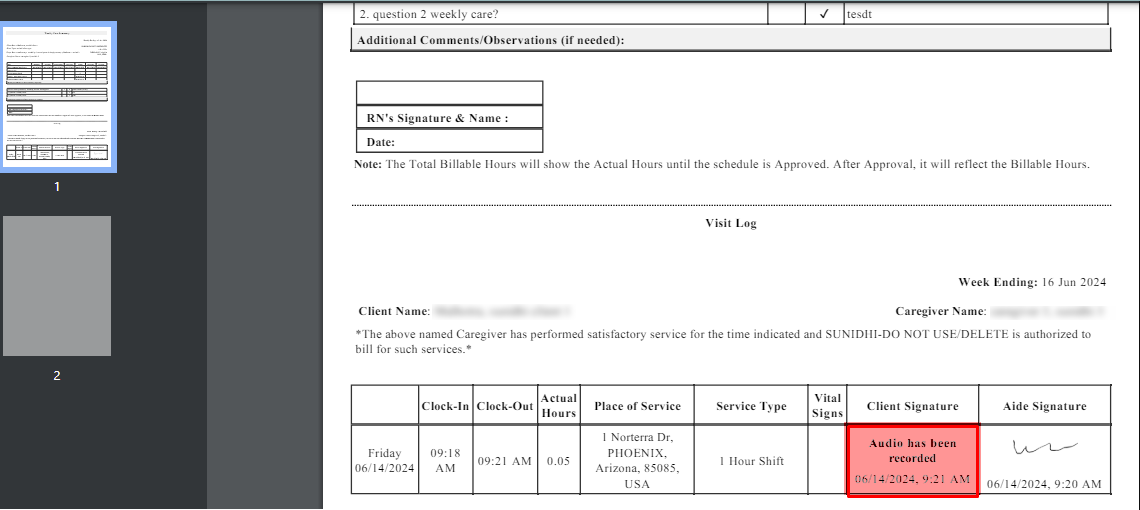
We are providing support to download your calendar from CareSmartz360 in the .ics file format. This feature is available for the client user on the client portal, for the caregiver user on the caregiver portal and app, and for the staff user on the agency portal and agency app.
You can download the calendar and import it to your calendar where the .ics import is supported (Example: Google Calendar, Outlook Calendar, etc.). The calendar download is available for the scheduled events up to the next 60 days including current day with future events only. These events include the meetings and schedules as available on the calendar for the user. The download functionality will only work for the logged-in user in such a way that they can download their own calendar events only.
To download the calendar file from the client portal you need to navigate to the schedule(s) screen and click on the download icon on ics calendar export.
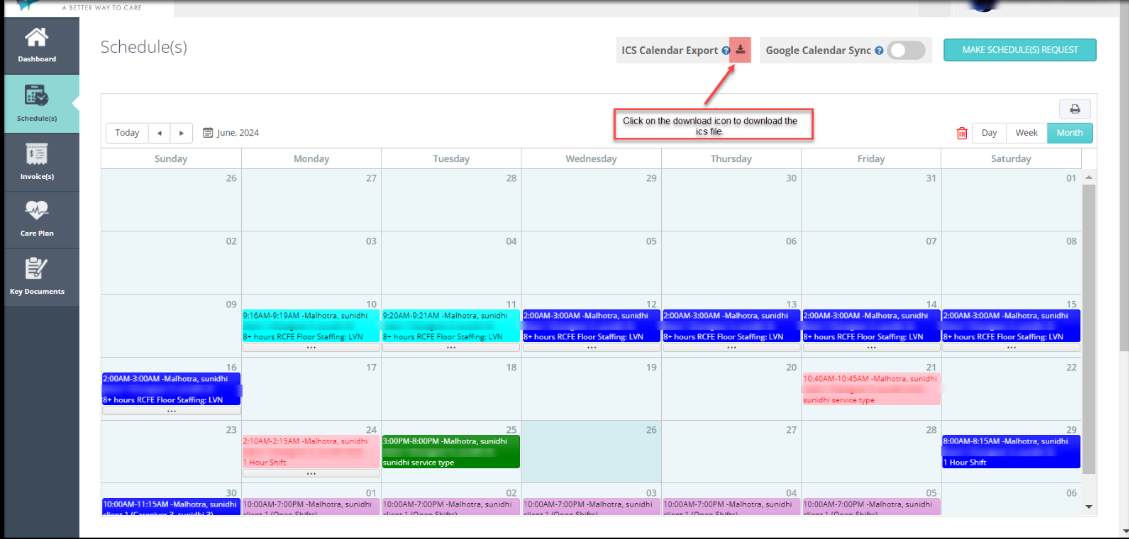
To download the calendar file from the Caregiver portal you need to navigate to the assigned shifts screen on the caregiver portal and click on the ICS Calendar Export’s download icon.
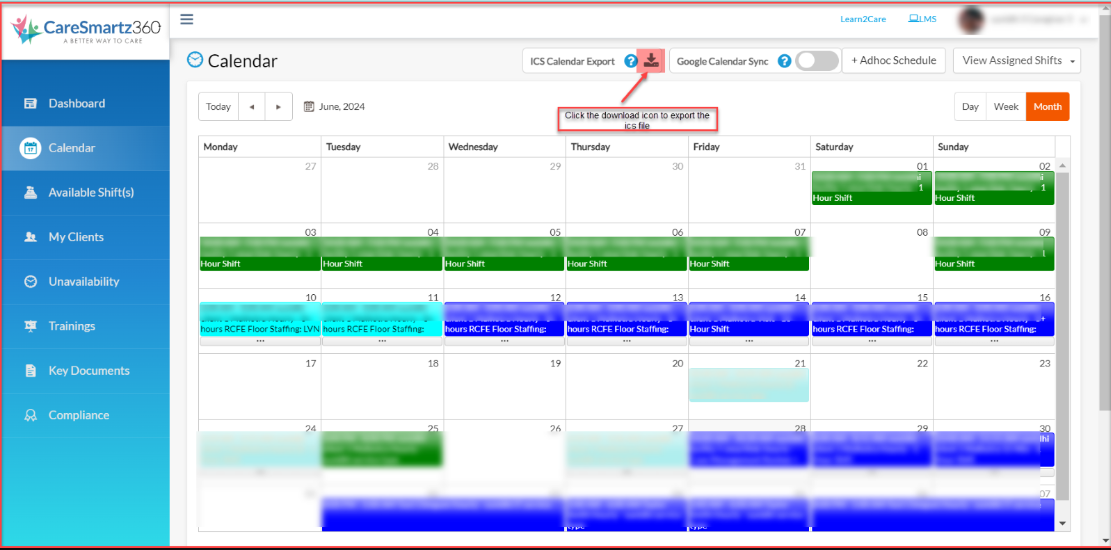
You can download it on the caregiver mobile app by going into the profile screen where the .ics file download option is available. You need to click on the download menu and the file will be downloaded to your local storage as per the settings.
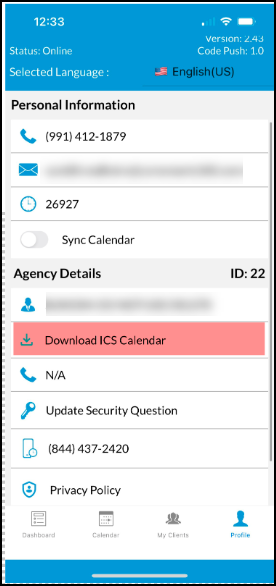
To download the calendar file from the Agency portal and App for the Staff user, the staff user needs to log in to their profile and then go to their profile from the other staff screen. Navigate to the calendar tab and there you can find the download option available on the calendar screen.
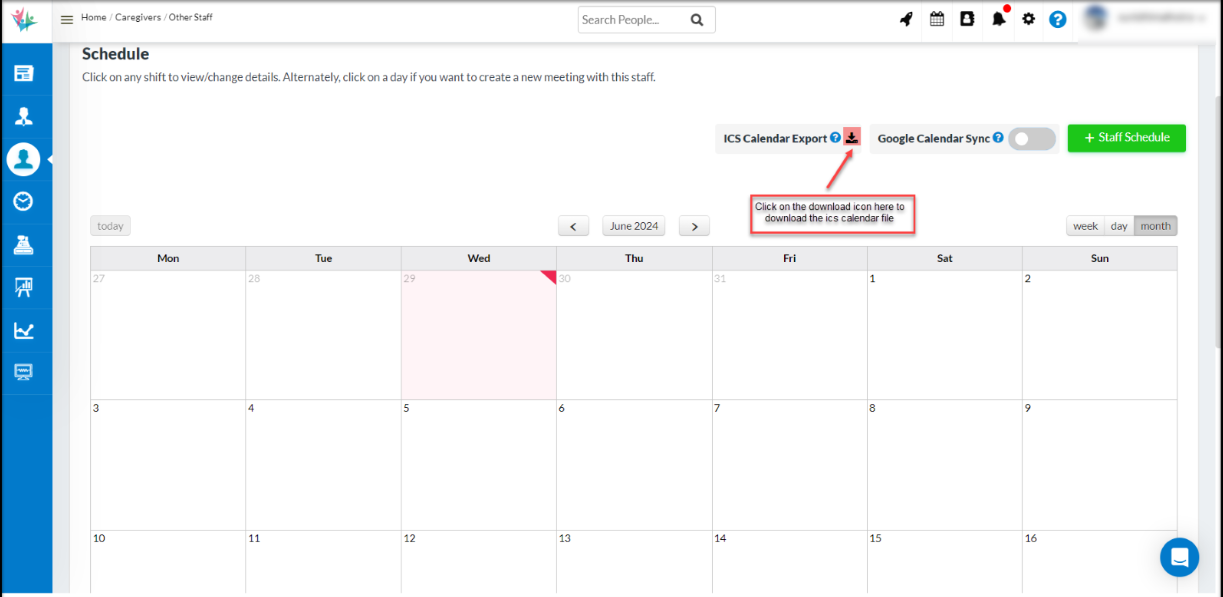
To download the .ics file on the agency app staff user need to login to their agency app and they can find the option to download from the side navigation drawer.
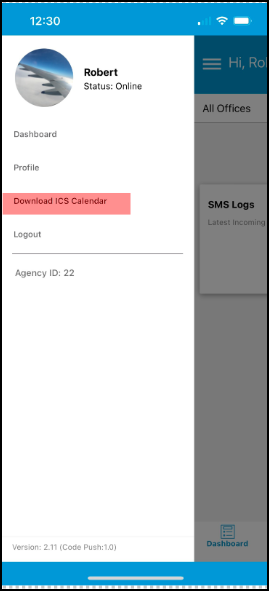
Screenshot of how the event is viewable on the Outlook calendar:

Note: This feature is not available for the admin users. In case of Outlook please make sure that you are on the Outlook new version for Windows desktop. This import is properly supported by outlook on this version only.
Agency users can now access the Billing History report, which displays the total SMS count and total clients billed within a billing cycle. This report allows agencies to view this data at their convenience easily.
By default, this report is visible to all Admin and Agency users. A new permission has been added under Roles and Permissions to manage this access.
To access the report, navigate to the User Menu > Billing History. The report includes the total SMS count, total clients, client names, current statuses, and billing reasons. The billing reason ‘Scheduled’ indicates that during the selected billing period, the client had a shift in any of these statuses: Timetracking Approved, Needs Review, Scheduled. The reason ‘Active for 5 days’ means the client was in ‘Active’ status for at least five days without any shifts found in their profile.
Data will be available from January 2024 onwards. For data before January 2024, a manual request can be made via the Support channel.
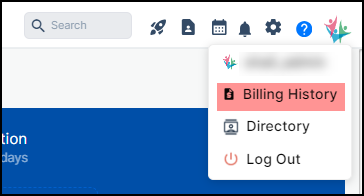
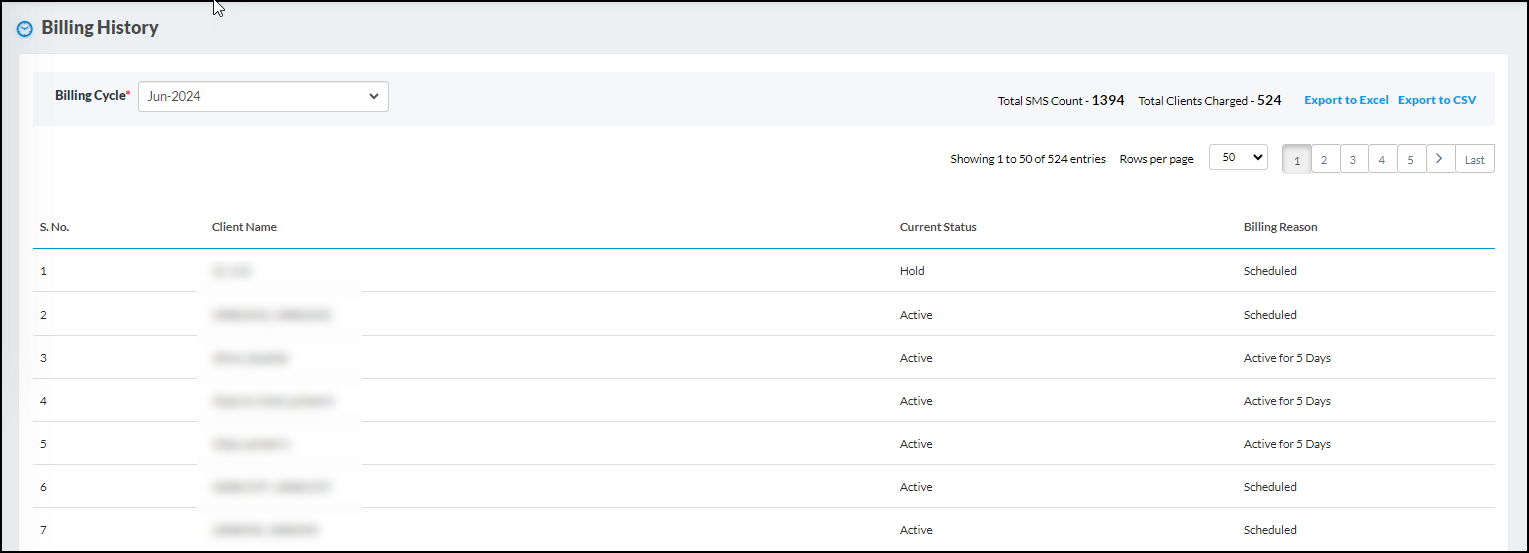
Agency users will now be able to filter out the Caregivers based on Territory. A new Territory filter is added which will be multi-selected. The report is now grouped by Caregiver and a new column ‘Client Territory’ is added in the result set.
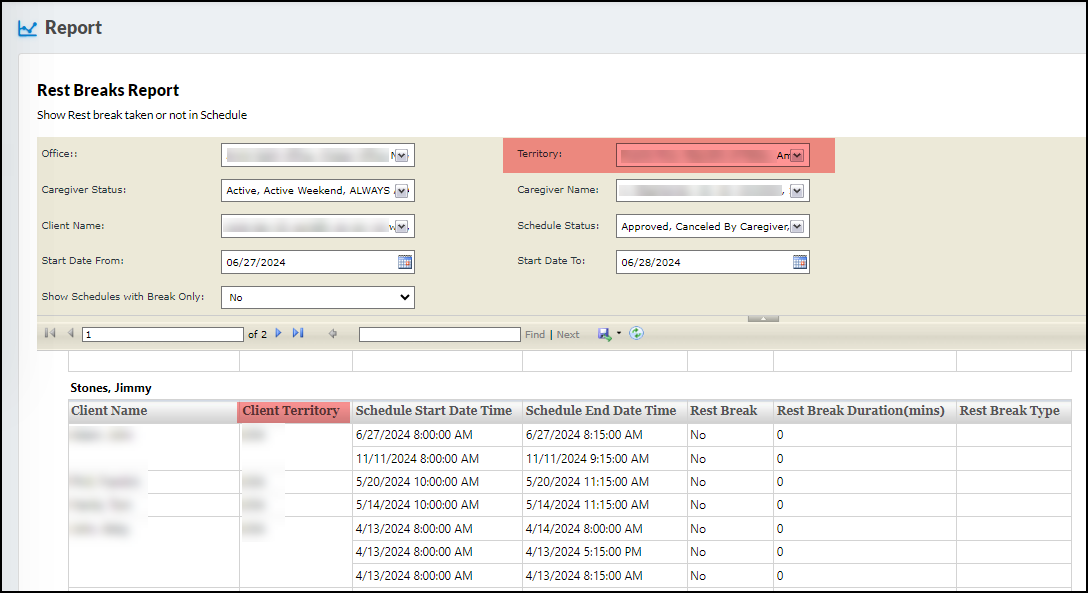
Caregivers will not be able to see the Meeting type under the meeting tab in each card in listing in order to know which meeting are they going to attend.
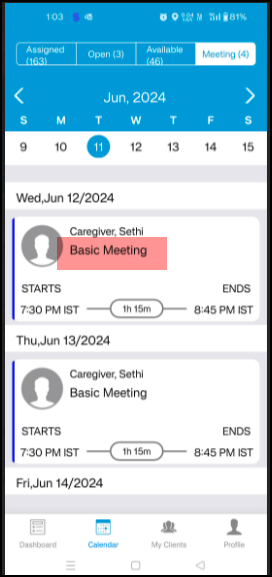
Caregiver will now be notified with the bell icon via red dot to differentiate if they have received any notifications. The red dot will appear till the time the user has not clicked on the notification icon & redirected to notification screen. Once the caregivers open’s the notification screen then the red dot will disappear & shall come back again once new notification appears.
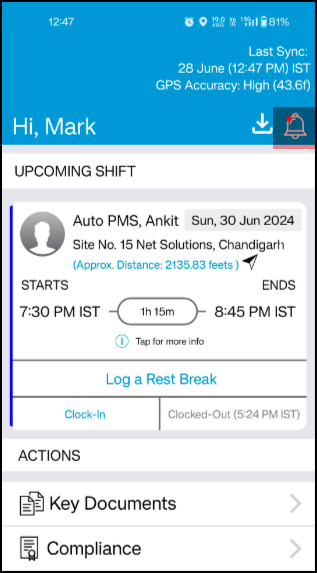
Agency providers will be able to generate VRFP file for IDOA payer in the state of Illinois.
This report shall be generated under EVV reports → VRFP billing Report.
The process to generate the file remains the same as we do for any aggregator in the system, same steps needs to be followed.
The report will have standard filters & the data will be populated on the report once the schedules are billed.
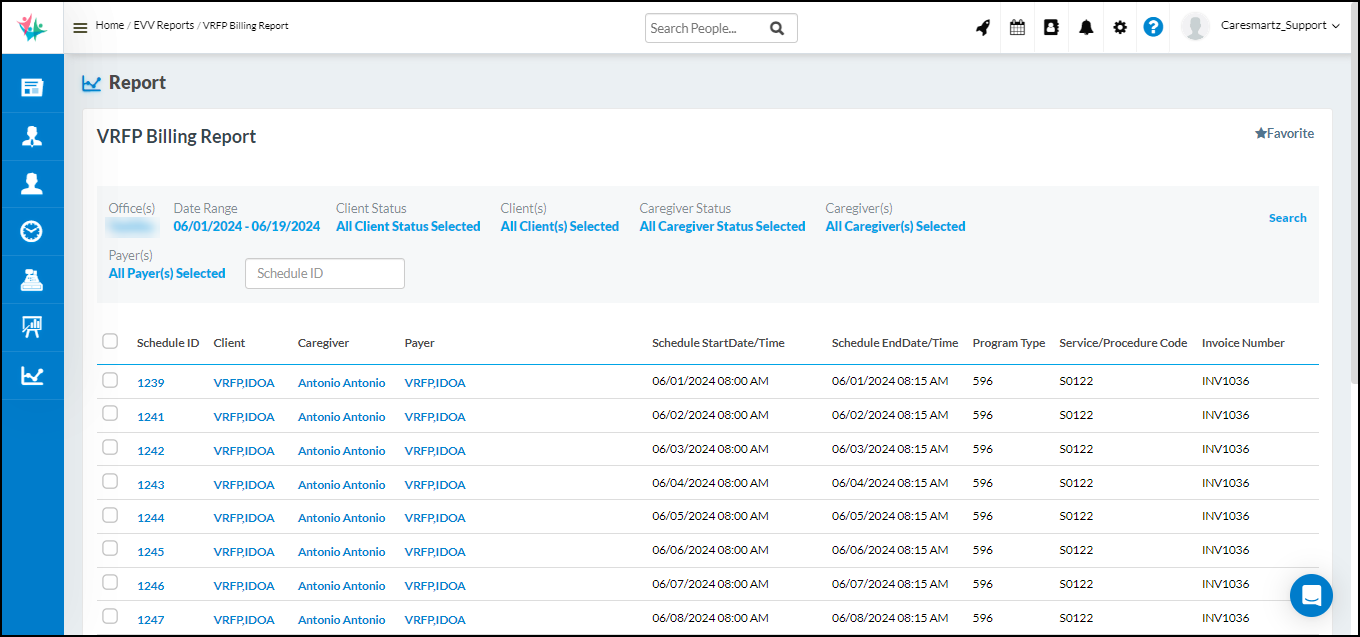
Please note that testing with respective clearing house is in progress & shall be completed soon.
Our users reported 95% customer satisfaction in 2024. Schedule a personal walkthrough to see CareSmartz360 in action.